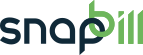add_services
Differences
This shows you the differences between two versions of the page.
| Both sides previous revision Previous revision | Last revision Both sides next revision | ||
|
add_services [2014/10/22 13:01] Lisa Adams |
add_services [2014/11/04 12:23] Lisa Adams |
||
|---|---|---|---|
| Line 8: | Line 8: | ||
| - Go to [[https://billing.snapbill.com/setup/service/add|Setup > Services > “Add Service”]] in the left navigation menu. | - Go to [[https://billing.snapbill.com/setup/service/add|Setup > Services > “Add Service”]] in the left navigation menu. | ||
| - | - Fill in your Service Name i.e “Garden Service ⇒Click “Add Service." | + | - Fill in your Service Name i.e “Garden Service > Click “Add Service." |
| - Your newly added service will now display in the left navigation menu and the Current Packages table will prompt you to add your first package. | - Your newly added service will now display in the left navigation menu and the Current Packages table will prompt you to add your first package. | ||
| ==== Add packages to a service ==== | ==== Add packages to a service ==== | ||
| - | Each services package is seperated according to currency. If you have more than one package enabled on your account, please select the tab containing the currency (tabs visible next to “Add new package”) you wish to create a package for in the “Current Packages” table then select “Add new package.” | + | Each services package is separated according to currency. If you have more than one package enabled on your account, please select the tab containing the currency (tabs visible next to “Add new package”) you wish to create a package for in the “Current Packages” table then select “Add new package.” |
| === Once you have selected the currency and added a new package, populate your fields as follows: === | === Once you have selected the currency and added a new package, populate your fields as follows: === | ||
add_services.txt · Last modified: 2014/11/09 14:56 by Jaco van Wyk