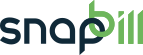adding_an_expiry_date_service_rule
Differences
This shows you the differences between two versions of the page.
| Next revision | Previous revision Last revision Both sides next revision | ||
|
adding_an_expiry_date_service_rule [2014/11/03 09:40] Lisa Adams created |
adding_an_expiry_date_service_rule [2014/11/07 18:38] Jaco van Wyk [Activate the rule on your account] |
||
|---|---|---|---|
| Line 1: | Line 1: | ||
| ===== Adding an Expiry Date Service Rule ===== | ===== Adding an Expiry Date Service Rule ===== | ||
| - | Users are able to to set expiry dates to services/packages. This is convenient for contract based packages i.e mobile phone contracts / rental contract agreements or even a debt with a certain lifespan i.e loans. | + | Users are able to to set expiry dates to services/packages. This is convenient for contract based packages i.e mobile phone contracts/rental agreements or even a debt with a certain lifespan i.e loans. |
| ==== Activate the rule on your account ==== | ==== Activate the rule on your account ==== | ||
| Line 7: | Line 7: | ||
| <WRAP important>We strongly recommend that you contact us for assistance as the rules system can become complex if it is done incorrectly.</WRAP> | <WRAP important>We strongly recommend that you contact us for assistance as the rules system can become complex if it is done incorrectly.</WRAP> | ||
| - | - Log into your account and go to [[https://billing.snapbill.com/setup/service|Setup > Services]] | + | - Log into your account and go to [[https://billing.snapbill.com/setup/service|Setup > Services]]. |
| - | - | + | - Select the service that you wish to have expiry dates available, in the left menu select “custom fields”. |
| - | - Select the service that you wish to have expiry dates available, in the left blue menu select “custom fields” | + | |
| - | - | + | |
| - Add a custom field for the dates, by clicking on “Add Field” in the bottom right side. | - Add a custom field for the dates, by clicking on “Add Field” in the bottom right side. | ||
| - | - | ||
| - Click on the new custom field and rename it in the Field Title to “Expiry date” | - Click on the new custom field and rename it in the Field Title to “Expiry date” | ||
| - | - | ||
| - Under the Type drop-down select “Date Picker”. | - Under the Type drop-down select “Date Picker”. | ||
adding_an_expiry_date_service_rule.txt · Last modified: 2014/11/07 18:40 by Jaco van Wyk