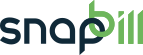invoice
Differences
This shows you the differences between two versions of the page.
| Both sides previous revision Previous revision | Last revision Both sides next revision | ||
|
invoice [2014/10/28 11:38] Lisa Adams |
invoice [2014/10/28 11:43] Lisa Adams |
||
|---|---|---|---|
| Line 27: | Line 27: | ||
| | Taxes | | Apply or deduct taxes to the invoice. If you have your tax settings set at [[tax]] then the invoice will by default comply with those settings | | | Taxes | | Apply or deduct taxes to the invoice. If you have your tax settings set at [[tax]] then the invoice will by default comply with those settings | | ||
| - | ==== To create an invoice: ==== | + | ==== Create an invoice: ==== |
| - Go to the client’s account in SnapBill and click Invoice center. | - Go to the client’s account in SnapBill and click Invoice center. | ||
| Line 36: | Line 36: | ||
| <WRAP tip>SnapBill will automatically send your invoice to the client you have selected and store a copy in the Invoices table on the client’s account.</WRAP> | <WRAP tip>SnapBill will automatically send your invoice to the client you have selected and store a copy in the Invoices table on the client’s account.</WRAP> | ||
| - | ==== To edit an invoice: ==== | + | ==== Edit an invoice: ==== |
| - Go to the clients account. | - Go to the clients account. | ||
| Line 46: | Line 46: | ||
| <WRAP tip>A new invoice with unique invoice number will now be created and the old one will be marked as deleted.</WRAP> | <WRAP tip>A new invoice with unique invoice number will now be created and the old one will be marked as deleted.</WRAP> | ||
| - | ==== To cancel an invoice: ==== | + | ==== Cancel an invoice: ==== |
| - Go to the clients account. | - Go to the clients account. | ||
| Line 54: | Line 54: | ||
| The invoice will be marked as deleted. | The invoice will be marked as deleted. | ||
| - | ==== To resend an invoice: ==== | + | ==== Resend an invoice: ==== |
| - Go to the clients account. | - Go to the clients account. | ||
invoice.txt · Last modified: 2014/11/05 12:08 by Lisa Adams