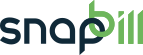recurring_invoice
Differences
This shows you the differences between two versions of the page.
| Both sides previous revision Previous revision Next revision | Previous revision | ||
|
recurring_invoice [2014/10/28 12:25] Lisa Adams |
recurring_invoice [2014/11/07 18:37] (current) Jaco van Wyk [Recurrence Options] |
||
|---|---|---|---|
| Line 4: | Line 4: | ||
| ^Functions ^ Sub-Functions ^ Description ^ | ^Functions ^ Sub-Functions ^ Description ^ | ||
| - | | Description | | The line item can be defined here | | + | | Description | | The line item can be defined here. | |
| - | | Unit Cost | | The cost per unit | | + | | Unit Cost | | Cost per unit. | |
| - | | Quantity | | The number of units | | + | | Quantity | | Number of units. | |
| - | | Line Total | | cost X quantity = line total | | + | | Line Total | | Cost X quantity = line total | |
| - | | Add New Line Item | | Adding an additional line / another specific charge | | + | | Add New Line Item | | Adding an additional line / another specific charge. | |
| - | | Add Saved Line Item | | Add a line item that is for example commonly used or described specifically. This would be previously saved under "Save Line" | | + | | Add Saved Line Item | | Add a line item that is for example commonly used or described specifically. This would be previously saved under "Save Line". | |
| | Remove Line | | Delete a line / charge on the invoice. Do this by clicking on the red X at the end of the line. | | | Remove Line | | Delete a line / charge on the invoice. Do this by clicking on the red X at the end of the line. | | ||
| - | | Save Line | | if you use common line descriptions, you can save them to avoid having to type them out again. Do this by clicking on the blue floppy disk at the end of the line. | | + | | Save Line | | if you use common line descriptions, you can save them to avoid having to type them out again. Do this by clicking on the blue floppy disk at the end of the line. | |
| - | | Send via Email | | By marking this, the invoice will automatically be sent to the client, by unmarking the email will not be sent to the client. See also [[email_options]] to set an email delay time to undo the sending of messages. | | + | | Send via Email | | By marking this, the invoice will automatically be sent to the client, by unmarking the email will not be sent to the client. See also [[email_options]] to set an email delay time to undo the sending of messages. | |
| | Save as Draft | | | | | Save as Draft | | | | ||
| Line 19: | Line 19: | ||
| ^Functions ^ Sub-Functions ^ Description ^ | ^Functions ^ Sub-Functions ^ Description ^ | ||
| - | | First Date | | The first charge | | + | | First Date | | The first charge. | |
| - | | Recurrence Type | | Recurrence of the charge i.e monthly/annually/weekly | | + | | Recurrence Type | | Recurrence of the charge i.e monthly/annually/weekly. | |
| - | | On | | Select the day that the invoice is to generate on | | + | | On | | Select the day that the invoice is to generate on. | |
| - | | Every | | Terms i.e every 1 month / 6 months etc | | + | | Every | | Terms i.e every 1 month / 6 months etc. | |
| - | | Ends | | Stipulate an ending date or leave it to run indefinitely | | + | | Ends | | Stipulate an ending date or leave it to run indefinitely. | |
| + | |||
| + | <WRAP tip> You are able to add more than one line on one invoice by selecting “add new line item”. | ||
| + | Costs are able to appear in a negative value as well by inserting a “minus” before the value i.e R-50.00</WRAP> | ||
| + | |||
| + | ==== Edit or Remove a Recurring Invoice ==== | ||
| + | |||
| + | - Go to the Client's account | ||
| + | - Scroll down to Recurring Invoices Table | ||
| + | - Click on the description link | ||
| + | - In the left blue menu that appears select: | ||
| + | * Modify Invoice: Adjust Invoice Settings | ||
| + | * Remove Invoice | ||
recurring_invoice.1414499120.txt.gz · Last modified: 2014/10/28 12:25 by Lisa Adams