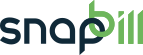Table of Contents
Adding a Service
Setup > Services > Add Service
SnapBill lets you setup service packages to add to customer accounts. Service packages tell SnapBill when to make and send invoices, for what amount and for which of your services or products.
Create a service
- Go to Setup > Services > “Add Service” in the left navigation menu.
- Fill in your Service Name i.e “Garden Service > Click “Add Service.“
- Your newly added service will now display in the left navigation menu and the Current Packages table will prompt you to add your first package.
Add packages to a service
Each services package is separated according to currency. If you have more than one package enabled on your account, please select the tab containing the currency (tabs visible next to “Add new package”) you wish to create a package for in the “Current Packages” table then select “Add new package.”
Once you have selected the currency and added a new package, populate your fields as follows:
- Enter your Package name i.e. Lawn mowing
- Setup Fee: You can decide whether your package has a setup fee or not. A setup fee is charged once only on commencement of the service package. If you do not wish to charge a setup fee, leave the field blank.
- Term: The package Term indicates what amount to charge your customer and on what recurrence. A package can have as many terms as you like from which you customers can select when ordering it.
- Fill in the amount you want to charge the client and specify the amount of months that need to elapse between invoices being issued i.e If you put 100.00 in the amount field and 1 in the months field, an invoice will be generated on this term once a month for 100.00. If you put 1200.00 in the amount field and 12 in the months field, an invoice will be generated on this term once a year for 1200.00.
- Once complete click the Add Package button to finish.
You can now view this package at Setup > Services > “Garden service” in the Current packages table.
Add more packages as desired until you have captured your entire service package offering. You can add as many services as you like, with as many packages under each as you require. The service packages you add here will be orderable by your customers and you can add these to customer accounts yourself.
See Also: Imports