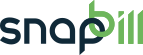SnapBill allows you to create and send custom branded invoices to your clients.
The SnapBill invoice template includes standard fields that contain details that are required to appear on your invoices:
- A. The sender’s name and address
- B. The recipients name and address
- C. The invoice number
- D. The date the invoice was generated and sent on
- E. The date the invoice is due
- F. The amount due
Optional Fields:
Apart from these standard fields you can also add optional fields when manually generating invoices:
You can add a unique Purchase Order or PO number field:
- On the client’s account, select “Invoice Center ⇒ Invoice” in left navigation menu.
- On the Invoice Editor page select “change settings link” in the yellow bar at the top.
- Insert PO number in the field.
Custom fields:
Apart from the standard and optional fields, you can also add your own custom fields:
Setup > General > Custom Fields
- Click “Add Field”, to add a custom field.
- On the right side of the Custom Field Editor for Client, fill in the name of your field under “Field Title”
- You can select the type of field in the dropdownbox “Type” i.e selecting “dropdownlist” allows you to have options, list these options under “List Options”.
- Under the “Options” field hover over the icon (folder) that will say “not on invoices” and click on it so that this will appear on your invoices and change to “include on invoices”
All the changes you make will appear on the left side of the Custom Field Editor. When you are done, click “save changes”.
This Custom field will now appear in the clients details table on the clients account in SnapBill. Click on the “Modify” button at the top of the clients details table to make changes to it.
These details selected will appear on the client’s invoice.