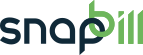process_payments
Differences
This shows you the differences between two versions of the page.
| Both sides previous revision Previous revision | |||
|
process_payments [2014/10/28 14:17] Lisa Adams |
process_payments [2014/11/05 12:23] (current) Lisa Adams |
||
|---|---|---|---|
| Line 5: | Line 5: | ||
| ==== Process Payment ==== | ==== Process Payment ==== | ||
| - | - Go to [[https://billing.snapbill.com/clients/pick/billing/process_payments|Billing ⇒ Process Payments]] in the left navigation menu | + | - Go to [[https://billing.snapbill.com/clients/pick/billing/process_payments|Billing > Process Payments]] in the left navigation menu |
| - In the Search box start to enter the clients you want to process payments for one by one. | - In the Search box start to enter the clients you want to process payments for one by one. | ||
| - Choose the client from the options displayed under Client Results by clicking on them. | - Choose the client from the options displayed under Client Results by clicking on them. | ||
| Line 22: | Line 22: | ||
| ^Functions ^ Sub-Functions ^ Description ^ | ^Functions ^ Sub-Functions ^ Description ^ | ||
| - | | Amount | | Mark the amount received | | + | | Amount | | Mark the amount received. | |
| - | | Mark Invoices as Paid | | Select the order of invoices listed i.e Oldest Invoices First/Custom | | + | | Mark Invoices as Paid | | Select the order of invoices listed i.e Oldest Invoices First/Custom. | |
| - | | Payment Method | | The method in which the payment was received i.e cash/EFT (the options will be determined by which methods you have activated under [[https://billing.snapbill.com/setup/billing/methods|Setup > Billing > Payment Methods]] | | + | | Payment Method | | The method in which the payment was received i.e cash/EFT (the options will be determined by which methods you have activated under [[https://billing.snapbill.com/setup/billing/methods|Setup > Billing > Payment Methods]]. | |
| | Date of Receipt | | | | | Date of Receipt | | | | ||
| | Reference | | The reference saved will appear under the Payments Table, this is useful to easily see where the payment was applied to. | | | Reference | | The reference saved will appear under the Payments Table, this is useful to easily see where the payment was applied to. | | ||
| - | | Invoices | | Mark the correct invoice for which the payment needs to be applied to | | + | | Invoices | | Mark the correct invoice for which the payment needs to be applied to. | |
| <WRAP tip> A notification of payment as well as a statement will be sent to your client when you finish. To change your automatic email settings go to Setup ⇒ Billing ⇒ Invoicing. </WRAP> | <WRAP tip> A notification of payment as well as a statement will be sent to your client when you finish. To change your automatic email settings go to Setup ⇒ Billing ⇒ Invoicing. </WRAP> | ||
| See Also: [[applying_partial_payments]] ; [[credit_note]] | See Also: [[applying_partial_payments]] ; [[credit_note]] | ||
process_payments.txt · Last modified: 2014/11/05 12:23 by Lisa Adams