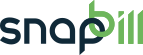process_payments
Table of Contents
Processing Many Payments
This is a useful way of processing more than one payment:
Process Payment
- Go to Billing > Process Payments in the left navigation menu
- In the Search box start to enter the clients you want to process payments for one by one.
- Choose the client from the options displayed under Client Results by clicking on them.
- Repeat this process to select as many clients as you want. All the client’s you have selected will be listed under Chosen clients.
- Once you have chosen all the clients click Next to proceed.
- Now follow the normal payment processing procedure (from step 3 to 6 in the tutorial above) for each of the client.
- To finish click Process payments.
Remove an incorrectly applied payment:
- Go to the client’s account in SnapBill
- Scroll down and locate the incorrectly applied payment in the Payments table
- Click the description link in the Reference column of the Payments table next to the incorrect applied payment date
- Click Remove payment in the left navigation menu to delete the payment.
| Functions | Sub-Functions | Description |
|---|---|---|
| Amount | Mark the amount received. | |
| Mark Invoices as Paid | Select the order of invoices listed i.e Oldest Invoices First/Custom. | |
| Payment Method | The method in which the payment was received i.e cash/EFT (the options will be determined by which methods you have activated under Setup > Billing > Payment Methods. | |
| Date of Receipt | ||
| Reference | The reference saved will appear under the Payments Table, this is useful to easily see where the payment was applied to. | |
| Invoices | Mark the correct invoice for which the payment needs to be applied to. |
A notification of payment as well as a statement will be sent to your client when you finish. To change your automatic email settings go to Setup ⇒ Billing ⇒ Invoicing.
See Also: Applying Partial Payments ; Credit
process_payments.txt · Last modified: 2014/11/05 12:23 by Lisa Adams