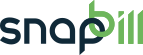reports
Table of Contents
Reports
Easily setup billing reports the way you want them to work.
Report Functions:
- Each report provides data specific to the report.
- Some reports are searchable by clicking on “Change Settings”, you can use some of our Search Parameters to filter out specific data.
- i.e Clients Report - Use “state:active” to view all active clients only or Use “created:2014-06-30” to see all clients created on a specific date.
- All Reports are available in CSV format.
- Reports such as Customer Age and Invoices are live reports and only reflect current data.
Default Reports Available:
| Type | Description |
|---|---|
| Clients Report | A list of all clients and their details i.e client details/payment method/balance etc on your account (except deleted clients, you would need to specify this by clicking on change settings > state:dead). |
| Credit Note Report | A list of all credit notes issued to your clients. |
| Customer Age Report | This is a display of the amounts owing per customer per time period i.e 30,60,90,120 days. |
| Debit Batches Report | This report provides you with information pertaining to each batch i.e the number of bounces per batch/currency value/State etc. By clicking on the «report» link under Client Debits, you will be able to view the transaction statuses i.e paid/unpaid and the «report» link under Renewal Days on Batch |
| Emails Report | This is a log of all emails sent to your clients, you will find the time-stamp, stat, delivery messages and a link to the client's profile each message was sent to. You can refine this report to specific states by clicking on “change settings” under the header> select specific state> generate report. |
| Expiring Cards | This is a list of all clients with credit cards that are due to expire. This is useful for updating your clients before debit runs to avoid failed collections. This report will only appear if you have clients with credit cards. |
| Invoices Report | A report listing all invoices sent including the invoice number which links to the actual invoice, the date, due date, totals, statuses and client information etc. You can also view an invoice line report with data per line. |
| Quote Report | A report listing all pending quotes sent including the quote number which links to the actual quote, the date, due date, totals, statuses and client information etc. (note: this will not include accepted quotes as they are converted to invoices, neither will it reflect rejected quotes as they are null and void.) |
| Orders Report | This is a report listing all orders that were made via either the client area login or SnapBill signup page. See more about Client Area and Signup Form Settings. |
| Payments Report | A collective report on all payments captured, the payment date, currency, amount and client numbers are available. |
| Pricing Report | A list of all packages and it's current pricing, currency, setup fee and terms. |
| Recurring Services Report | This is an overview of all current and disabled recurring invoices, a link to clients account, description, creation date and next renewal date. |
| Services Report | View all current services, use the «report» links to view all clients on each service or view invoice lines per service. You can also just easily click on each service listed below. |
We allow you to choose which fields you want to show on your billing reports by selecting the settings icon at the end of the column header you will be able to view additional available columns and select or deselect to have them visible or not
If you wish to have a custom report available of which the data is not obtainable by our current reports you are welcome to contact us and we will try and assist in providing what you require.
reports.txt · Last modified: 2014/11/12 11:26 by Lisa Adams