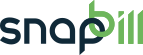Table of Contents
Add Banking Details
You will need to set payment methods accordingly on each clients account and add their banking details to the system should you wish to debit your client. Make sure that you have already setup your Payment Method on in your Setup Menu so that they are available for selection on each account.
All banking details and credit card data is stored safely and securely in compliance with PCI regulations. Data will be encrypted on our system and you will not need to load them again.
Adding Banking Details
- Ensure that the correct payment method is set in the client details table > modify > payment.
- Once payment method is set to a gateway for collection, a payments (banking) details table will appear under the comments table.
- Click “set payment details”.
- Complete details.
- Save payment method.
| Functions | Sub-Functions | Description |
|---|---|---|
| Payment Method | Select the gateway that you will be using to collect the funds with | |
| Payment Type | Select either bank account or credit card | |
| Bank account details | Account Name | |
| Bank | ||
| Branch Name | ||
| Branch Code | ||
| Account Number | ||
| Account Type | ||
| Electronic Mandate | Verbal agreement to collecting the funds | |
| Credit Card Details | Card Number | The number on the front of the card |
| Card Type | Visa/Master Card | |
| Name on Card | Name listed on the front of the card. | |
| Expiration Date |
CVV numbers are not required for recurring payment collections on Credit Cards.
Removing Banking Details
- Go to your clients account.
- In the Payment Details table click on the link “Bank account” or “Credit Card” to view the details.
- In the left navigation menu select “Remove”.
Reactivating Banking Details
If a debit fails twice consecutively or if a payment is disputed, the payment details (banking details) will automatically be disabled on the clients account. This is within PASA (Payments Association of South Africa) regulations.
You are required to contact the client and obtain permission to collect funds again, you can reactivate:
- Go to your clients account.
- In the Payment Details table click on the link “Bank account” or “Credit Card” to view the details.
- In the left navigation menu select “Reactivate”.
A CDV (Check Digit Verification) check is done on all banking details loaded in SnapBill to validate that the account used does exist.
You can make use of: https://cdv.snapbill.com/ to validate both bank cards and credit cards.
See Also: Welcome Templates; Imports; Payment Method; Expiring Credit Cards Report; Client Files