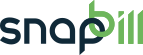adding_an_expiry_date_service_rule
Table of Contents
Adding an Expiry Date Service Rule
Users are able to to set expiry dates to services/packages. This is convenient for contract based packages i.e mobile phone contracts/rental agreements or even a debt with a certain lifespan i.e loans.
Activate the rule on your account
We strongly recommend that you contact us for assistance as the rules system can become complex if it is done incorrectly.
- Log into your account and go to Setup > Services.
- Select the service that you wish to have expiry dates available, in the left menu select “custom fields”.
- Add a custom field for the dates, by clicking on “Add Field” in the bottom right side.
- Click on the new custom field and rename it in the Field Title to “Expiry date”
- Under the Type drop-down select “Date Picker”.
After adding the custom field, you now need to adjust the rule:
To do this, you will need to ensure that the rule app is enabled under Setup > Apps > Rules
- Go to Setup > Rules
It should read as below:
Run the code on the condition that the custom field $service->data-expiry_date is set
If $today is after as $service->data-expiry_date
Set the state of the service to suspended
End execution of this rule at this point.
You have now enabled the expiry date feature on this particular service.
When adding a service or package to a client you will find the option to insert a expiry date.
See Also: Service Invoice Rules; Rules App
adding_an_expiry_date_service_rule.txt · Last modified: 2014/11/07 18:40 by Jaco van Wyk