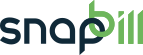custom_field_editor_for_packages
Custom Field Editor for Packages
Setup > Services > Select Service > Custom Fields
Setup Custom Fields for data that you may require for when a client signs up for one of your packages.
I.e Running a delivery type of service you may want clients to allocate which regions they are in, you can then create a custom drop down field with the options presented.
This way you can keep track of where the more prominent regions are etc and use this for planning by using a our Search Parameters. You can also deselect this from being presented on your signup form.
Adding a custom field for a package
- The Service column on the left contains the custom fields currently present on the package.
- The Field options column on the right contains the particulars of each of the fields you select.
- To add a new field click the Add field button.
- Name your field in the Field title box e.g. Referring agent
- In the Type drop down select the type of field you want to add e.g. Single line text
- If the field is required, look under Options and hover over the first icon it will appear as “not required”> click on this and it will change to “required”.
- If the box requires hint text fill it in in the Hint box e.g. Which agent referred this client to us?
- Once complete, click Save changes to permanently add the field.
See also:
custom_field_editor_for_packages.txt · Last modified: 2014/11/04 13:00 by Lisa Adams