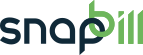custom_fields
Table of Contents
Custom Field Editor for Client
Setup > General > Custom Fields
Add your own custom fields to store special data on client accounts. These custom fields are displayed in the Invoice Center and client details table of your client’s account.
Adding a custom field for a client
- The Client fields column on the left contains the custom fields currently present on client records.
- The Field options column on the right contains the particulars of each of the fields you select.
- To add a new field click the Add field button.
- Name your field in the Field title box e.g. Referring agent
- In the Type drop down select the type of field you want to add e.g. Single line text
- If the field is required, look under Options and hover over the first icon it will appear as “not required”> click on this and it will change to “required”.
- If the box requires hint text fill it in in the Hint box e.g. Which agent referred this client to us?
- Once complete, click Save changes to permanently add the field.
To remove a field or edit it later simply click on it in the left column. Edit fields and click save changes to modify it or click Remove field to delete it. Click and drag fields up or down in the right column to re-order them on the client’s Client details table.
Supported custom field types
Standard fields
| Function | Sub-Functions | Description |
|---|---|---|
| Single line text | Creates a field that allows the entry of plain text. Use for names, descriptions, notes etc. | |
| Number field | Creates a field that allows the entry of numbers. Use for telephone numbers, reference numbers etc. | |
| Username field | Creates a field to store a username. | |
| Password field | Creates a field to store a password. | |
| Date picker | Creates a field where you can store a date. Use to record birthday, signup date etc. | |
| Check box (yes/no) | Adds a yes/no checkbox. | |
| Drop-down list | Creates a list out of which your client’s can pick one option. | |
| Multi-select list | Creates a list out of which your client’s can pick multiple options. |
Advanced fields
(Only recommended for usage by Advanced SnapBill users)
| Function | Sub-Functions | Description |
|---|---|---|
| Choose service | Creates a service picker field in you online signup form. | |
| IP Address | Creates a field for customer IP address to be populated in. |
Special fields
| Function | Sub-Functions | Description |
|---|---|---|
| Commission code | Creates a field that links a commission code to a client account. Used only for Enterprise insurance users. | |
| Invoice detail | Creates a field that appears on invoices (Full tutorial on Custom Fields for Invoices ). |
See also:
Custom Fields for Invoices; Custom Field Editor for Packages
custom_fields.txt · Last modified: 2014/11/04 09:30 by Lisa Adams